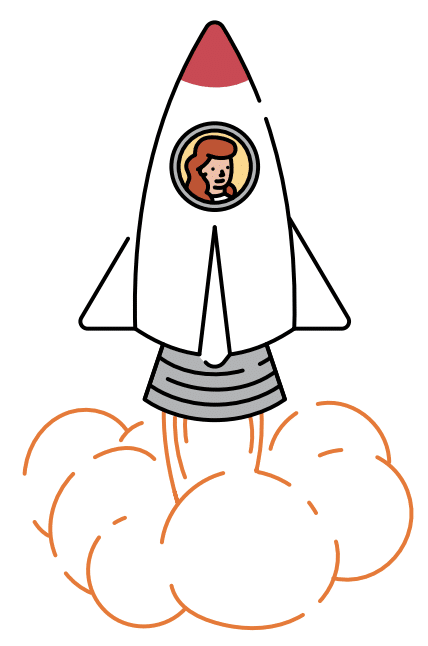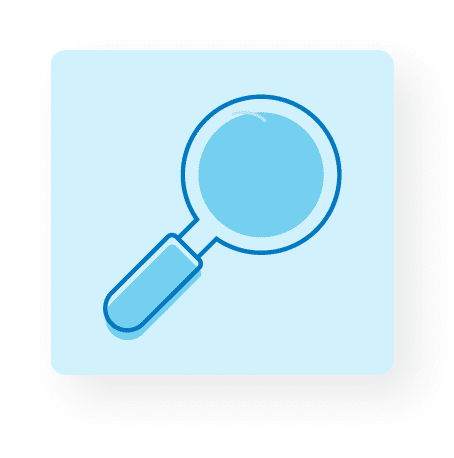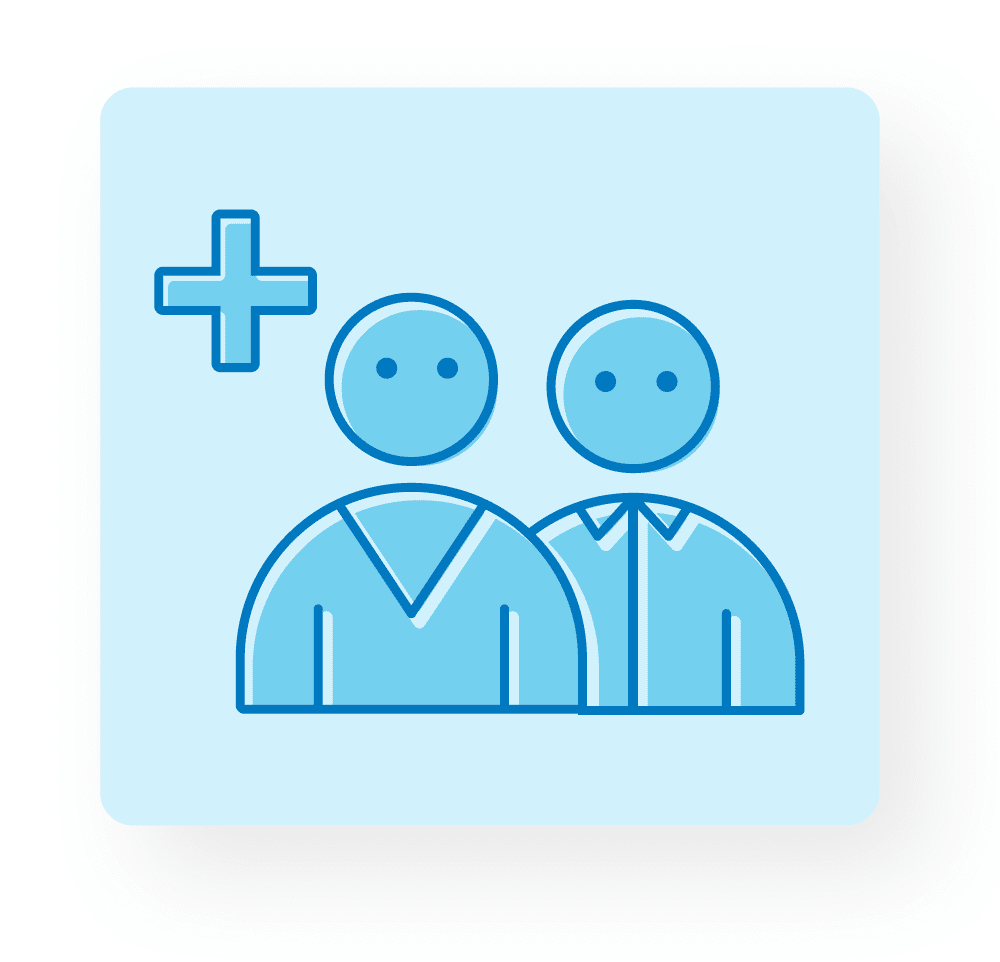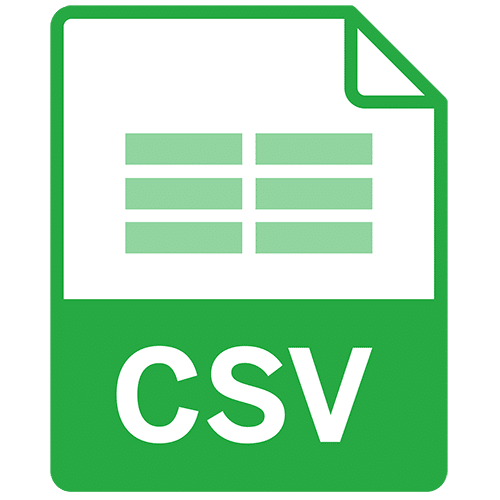Preparing for a successful launch
What is Dual Enrollment?
As you prepare for this year’s enrollment, there are some important details to understand when you are implementing both mCLASS and any other Amplify program(s). This is referred to as Dual Enrollment, as it requires that your district provide enrollment data using two separate uploads.
Enrollment support
Your Amplify Customer Success partner will work with you to retrieve your enrollment information, discuss how you’ll share your data, review important enrollment updates, and coordinate the next steps of your onboarding process.
Sharing your data
Your Customer Success partner will discuss with your district’s enrollment manager the best enrollment method. If enrollment for programs other than mCLASS involve Clever or ClassLink, you will continue to enroll via that method, and mCLASS enrollment will require a separate data file. Please review the following guidelines to better ensure for a smooth and successful enrollment.
Preparing your roster data
Although the format of your roster data will be different – the user data on both files must be a precise match.
All roster data sources must include an email address (exact match) for each user. This email match will prevent your users from having separate login credentials for each Amplify program.
Using third party providers
Using GG4L for programs other than mCLASS:
Your district must have an existing relationship with the service provider, and it is critical that the user data include user email.
Using Clever or ClassLink for programs other than mCLASS:
It is critical that the user data include user email, and the user data in the required, separate mCLASS SSE files be a precise match to the user data in Clever or ClassLink.
New or returning users
Returning users:
Enrollment files/data must include the same first name, last name, and email address that had been previously shared with Amplify to ensure continuity across all programs.
New customers using SSE:
Although the format of each CSV file will be different – it is critical that the user data on both files must be a precise match. Both CSV files must include an email address (exact match) for each user. This email will be used to login.
- What's next?
What’s next?
The next steps vary depending on the best enrollment method as determined during your district’s Digital Setup Call with your Amplify E&L partner.
Steps if your district will enroll via Clever, ClassLink, or GG4L:
- Your district enrollment manager will set sharing rules to limit oversharing data with Amplify and, also, sync your completed Clever, ClassLink, or GG4L enrollment files to the Amplify system and verify their accuracy.
- Confirm the roster data is accurate and covers the participating classes, teachers, and students.
- Share that data with the app as indicated by your selected enrollment method – i.e. Amplify Curriculum Application, Amplify OAuth2, etc.
- Your E&L partner will review your data prior to implementing it into Amplify’s database.
Steps if your district will enroll using a CSV format file or files:
- Confirm the roster data is accurate and covers the participating classes, teachers, and students.
- Confirm the file(s) includes all the necessary data in the column fields.
- Confirm the file(s) data precisely matches (both CSV files or data shared via Clever, ClassLink, or GG4L).
- You can then provide the CSV file(s) securely via an Egnyte folder link that your E&L partner will provide.
- Once your district enrollment manager has shared or uploaded your district enrollment data, the Amplify E&L team will review the data and make sure everything is ready for processing and validation.
After data is validated
After the Amplify E&L team validates the data, the standard time to complete the licensing process is 7-10 business days. Note that any missing, incorrect or mis-matched data or other errors will require a manual data audit by our Amplify implementation experts and will result in delayed licensing for all your district’s users.
When all of your roster information has been appropriately matched and validated and is active in the Amplify system, your users will be licensed and the programs will be ready to use. Your district administrator will receive an email providing the detailed login instructions for accessing the Amplify programs. These login instructions are designed to be shared with your teachers and all administrators.
Your district can further support your teachers by encouraging them to visit start.amplify.com to familiarize themselves with the programs and training, access resources and tips, and connect with the Amplify community.
- Glossary
Glossary
Authentication
The determined path your staff and students will use to log in to Amplify programs.
CSV
A CSV is a comma-separated values file, which allows data to be saved in a tabular format. CSVs look like a garden-variety spreadsheet but with a .csv extension. CSV files can be used with most any spreadsheet program, such as Microsoft Excel or Google Sheets.
Enrollment
Enrollment refers to how you send your roster data to Amplify.
SIS
A student information system (SIS) is a web-based platform that helps schools manage data online for better clarity. SIS systems allow teachers, parents, students, and administrators access to online data such as grades, attendance, behavioral information and more.
SSE
SSE is a batch enrollment tool with a manual interface for sending mCLASS enrollment data to Amplify. Auto Self-Service Enrollment (Auto SSE) is a batch enrollment tool that automatically sends your mCLASS enrollment data to Amplify using our secure web service. You can learn more in the mCLASS Help Library.
- FAQ
Frequently Asked Questions
What’s the difference between “enrollment” and “authentication”?
Enrollment refers to how you send your roster data to Amplify. Authentication refers to the process you will use to login. This distinction can be important. For example: We are unable to enroll mCLASS users from or via Clever, however mCLASS users can be authenticated to utilize Clever to login to mCLASS and other Amplify programs.
What is self-service enrollment (SSE)?
SSE is a batch enrollment tool with a manual interface for sending mCLASS enrollment data to Amplify. Auto Self-Service Enrollment (Auto SSE) is a batch enrollment tool that automatically sends your mCLASS enrollment data to Amplify using our secure web service. You can learn more in the mCLASS Help Library.