Preparing to use mCLASS® and mCLASS Lectura assessments
We’ve developed a variety of resources to ensure you have the tools you need to support students in your classroom. In this section, you’ll find information on using mCLASS® and mCLASS Lectura.
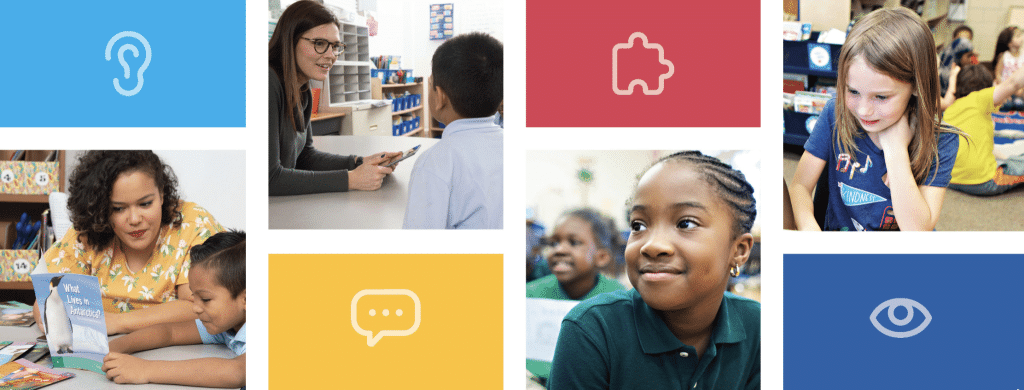
Assessments and progress monitoring
DIBELS® 8th Edition assessment
Here you’ll find some helpful videos that demonstrate how to administer each DIBELS® 8th Edition assessment to your students.
mCLASS Lectura assessment
View helpful videos that demonstrate how to administer each mCLASS Lectura assessment to your students.
mCLASS progress monitoring
Included here is a video that takes a deep dive into all things progress monitoring! You’ll also find resources and recommendations around progress monitoring best practices to apply in your classroom.
- Program updates for teachers
Important information about exciting updates coming to mCLASS this July.
- NEW
NEW simplified navigation for educators and students
mCLASS will now have a NEW unified home for educators and students.
There will be a single entry point for educators (Educator Home) and students (Student Home). Both teachers and students will enter their programs via learning.amplify.com.
When teachers log in during the new school year, they’ll arrive at Educator Home, where they’ll find a new, streamlined way to access their assessment, reporting, and instructional tools. When students using mCLASS log in, they will arrive at Student Home, where they’ll be able to complete their assigned mCLASS assessments.
- Is now live
- Streamlined navigation
- Improved user experience
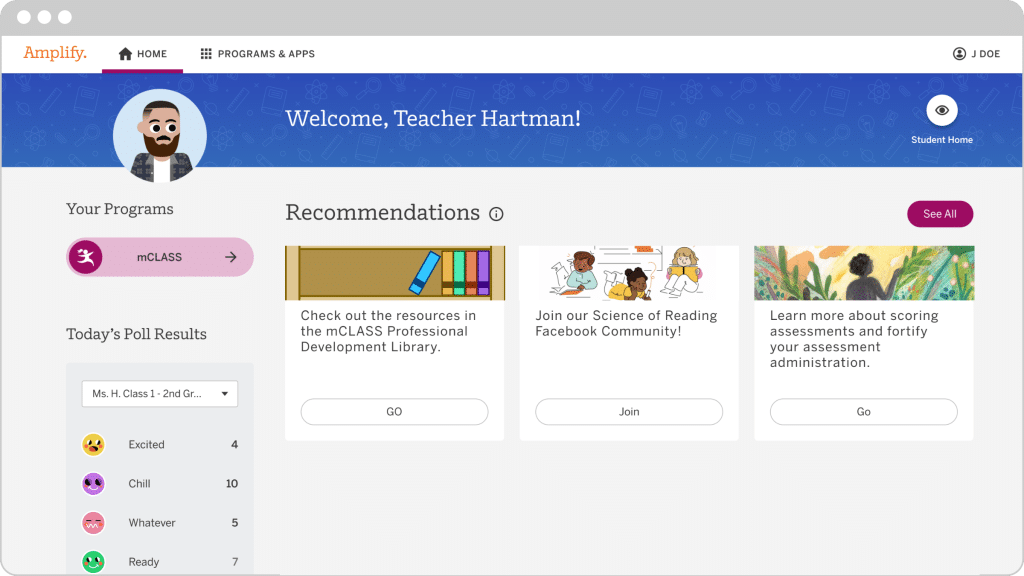
mCLASS only users 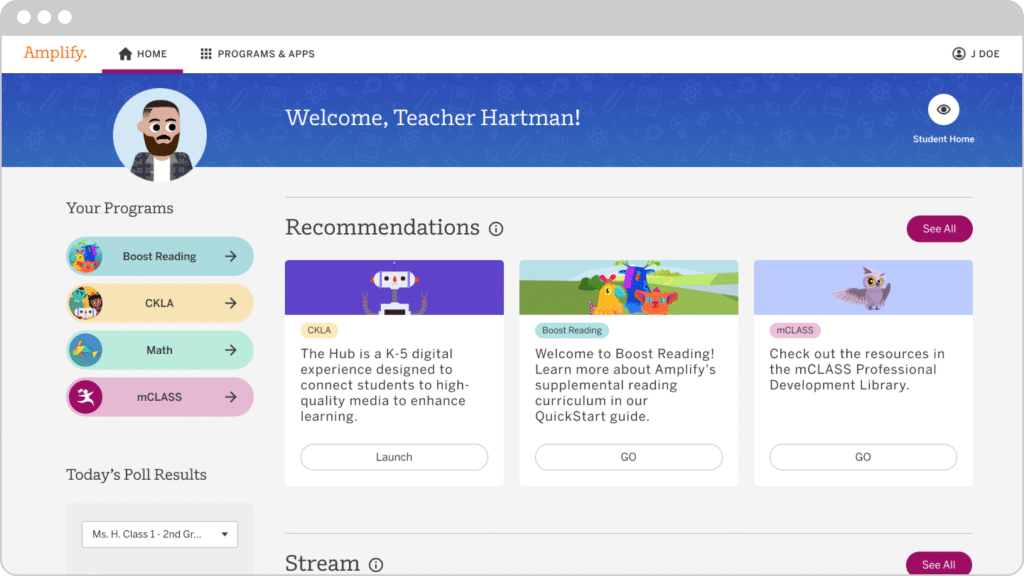
Multi-program users 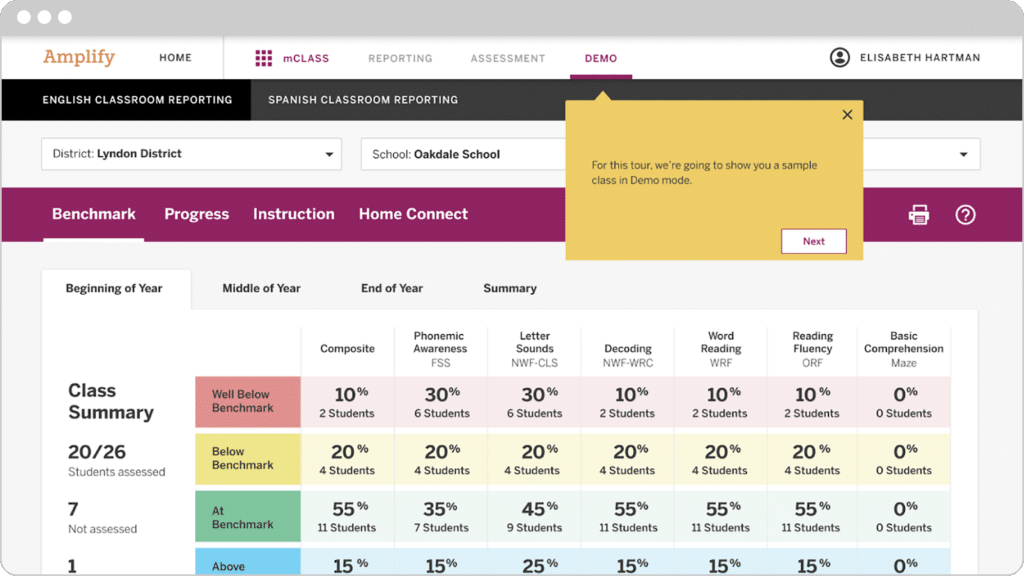
Demo mode
mCLASS English Classroom Reporting will now feature a demo mode that will guide teachers through sample classroom and student reports, highlighting realistic student data within the complete set of mCLASS instructional tools.
Demo mode will benefit all mCLASS users, whether they’re already familiar with the program or using it for the first time. If teachers are new to mCLASS, they’ll use demo mode to build their understanding of mCLASS reports and instructional tools after training. They can also use demo mode to refresh their memories or learn the nuances of mCLASS reports as needed.
The NEW demo mode feature can be accessed via the Global Navigation Bar and contains authentic data to allow for training on reporting and assessment features.
mCLASS Intervention content and branding updates
We’re enhancing the instruction in mCLASS Intervention with updated content to better align with our research findings. The content enhancements include new advanced phonological awareness activities that provide practice with phoneme and syllable manipulation, as well as updated decoding activities that include practice with writing sound-spelling patterns and words.
We’re also taking steps to ensure the new mCLASS Intervention branding appears throughout the program:
- We’re in the process of replacing Burst:Reading with mCLASS Intervention in several places, such as in Burstbase, the card app, 10-day lesson sets, and worksheets.
- The iOS app Boost is being renamed mCLASS Intervention Practice App.
New mCLASS math assessment field study
We’re excited to announce an opportunity to participate in a field study for a new math assessment. The field study, which will be conducted throughout the 2023–24 school year, will focus on grades K–3.
The new mCLASS math is a digital program with screening, diagnostic, and progress monitoring assessments that help reveal students’ mathematical thinking and learning in critical skills and standards. See the attached flyer for more details on the field study and to inquire about joining the program: mCLASS math field study flyer.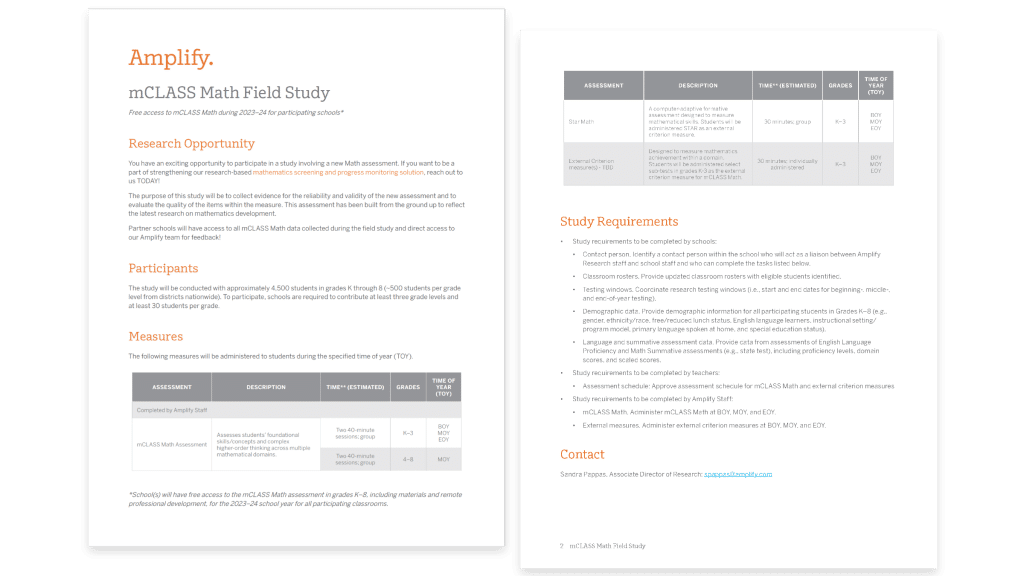
- UPDATES
Click the dropdown menu below to explore updates to the mCLASS program.
- Retiring pages
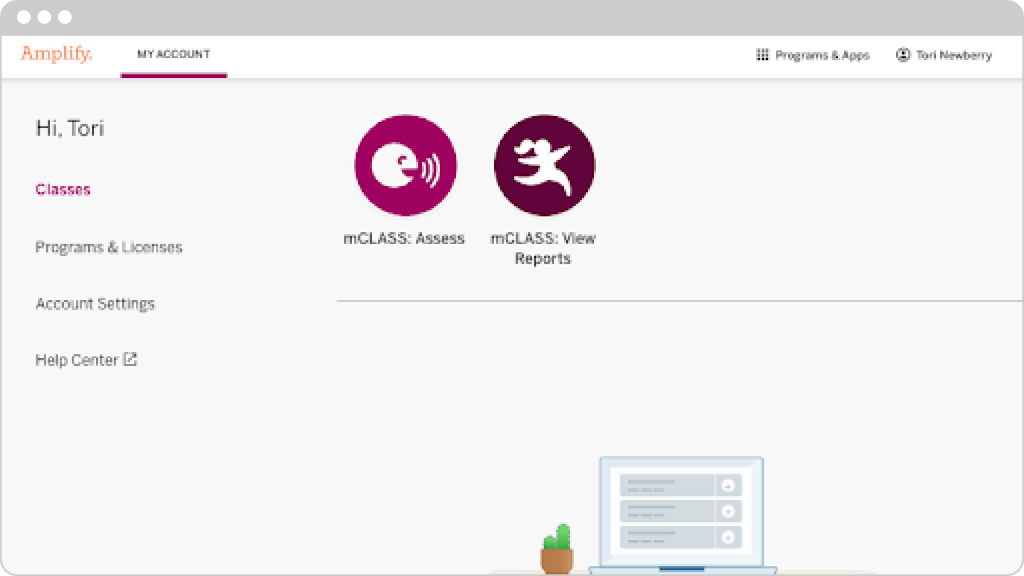
Retired as of July 1, 2023 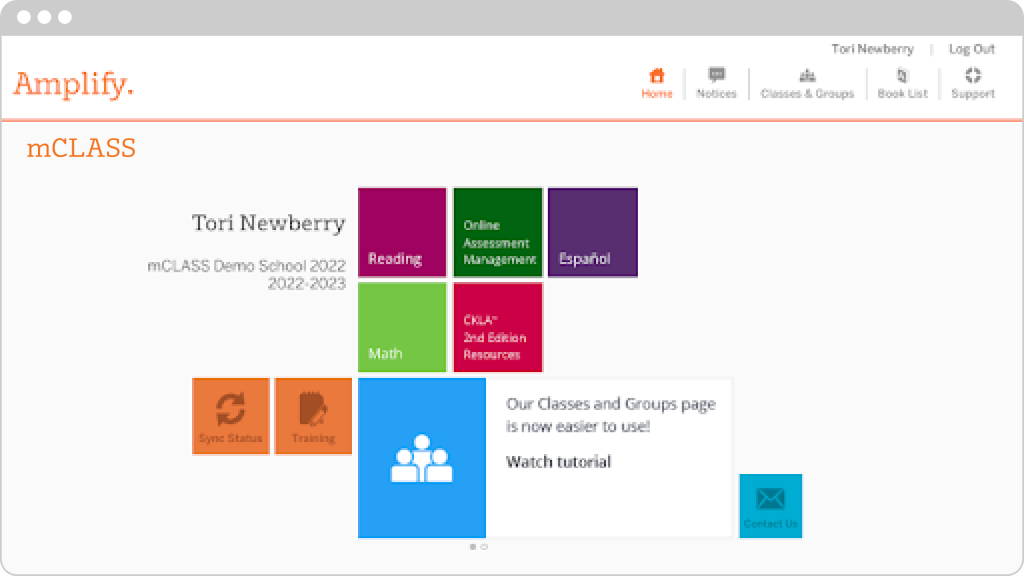
New click path available after July 1, 2023 Retiring pages
With the updates to Educator Home, educators who have been using mCLASS will no longer see these older My Account and mCLASS home screens.
- Accessing reports
We’ve made the following updates to the way you access reports in mCLASS.
NEW mCLASS navigation
When a teacher clicks on mCLASS from their new Educator Home, they’ll see a screen like the example on the right.
- An educator with DIBELS 8th Edition and mCLASS Lectura will land on a page called “English Classroom Reporting” when they click the mCLASS icon.
- An administrator with DIBELS 8th Edition and mCLASS Lectura will land on Admin Reports when the click the mCLASS icon.
- If a district only uses DIBELS 8th Edition, they would only see English reporting (and vice versa for mCLASS Lectura and Spanish reporting).
There are two navigation bars at the top of the page.
The top global navigation bar allows users to switch between reporting, assessments, and the new demo feature. They can also navigate back to Educator Home and their Programs & Apps menu.
The black navigation bar below allows users to easily switch between English classroom reporting and Spanish classroom reporting. This image shows an example of the English classroom reporting page that should already be familiar to our mCLASS customers.
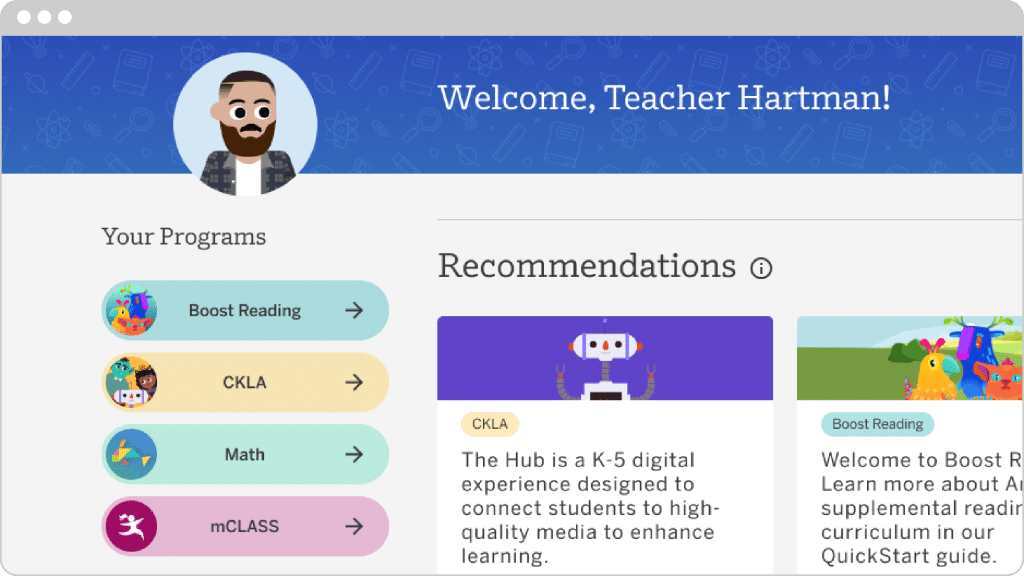
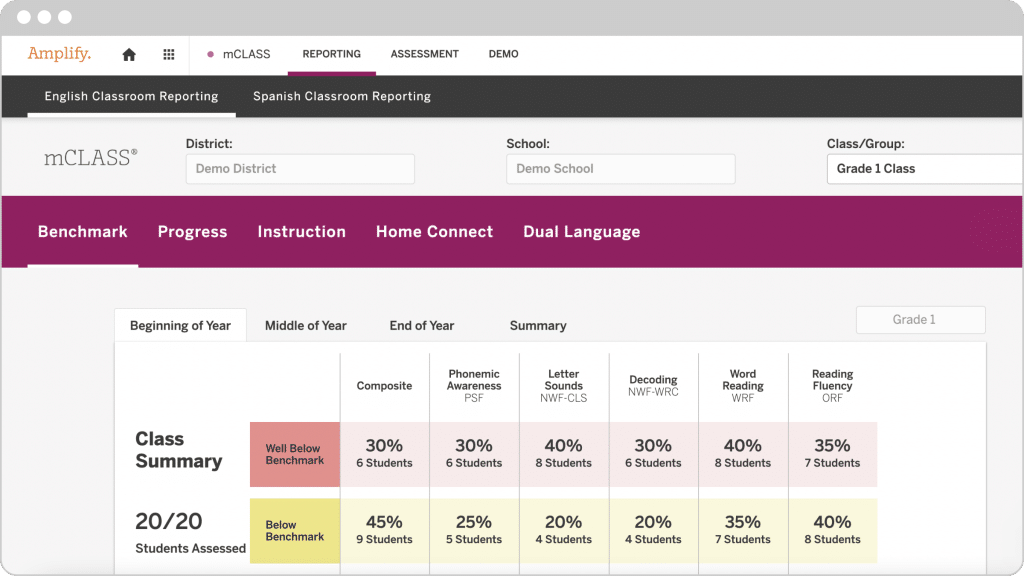
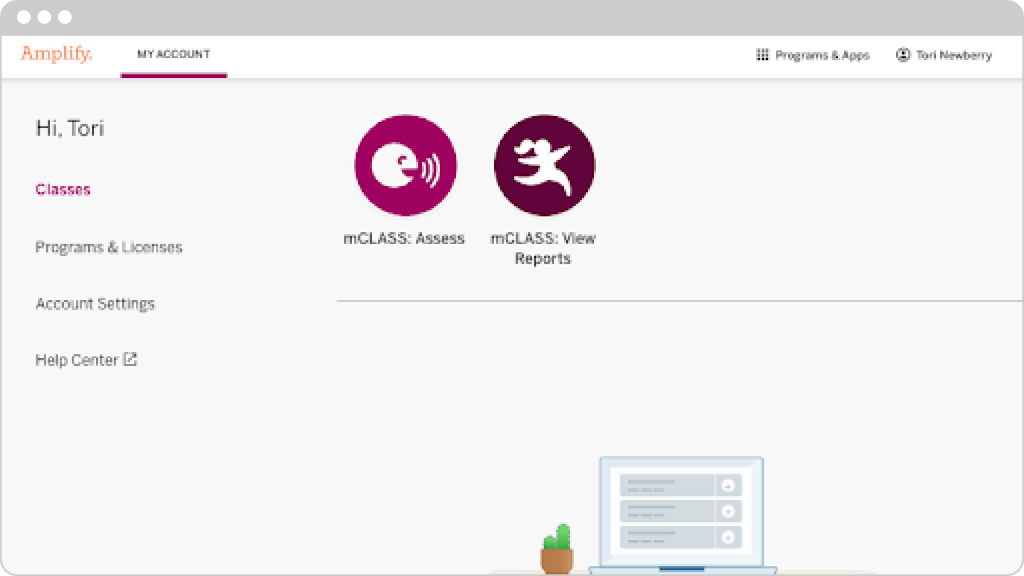
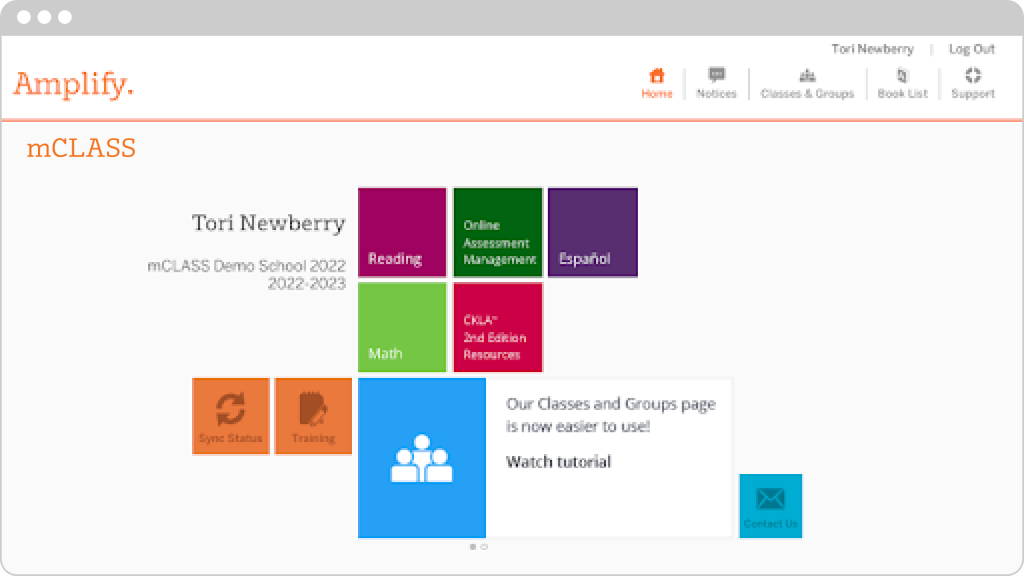
Retiring pages
With the updates to Educator Home, educators who have been using mCLASS will no longer see these older My Account and mCLASS home screens.
- Access assessments
There are navigational updates immediately applicable to all new customers who enrolled in mCLASS in SY2023. Returning customers will use the same mCLASS assessment app they have in years past.
New-to-mCLASS customer navigation
When an educator clicks the assessment button on the top global navigation bar, they will be directed to the Teacher-Administered Assessment.
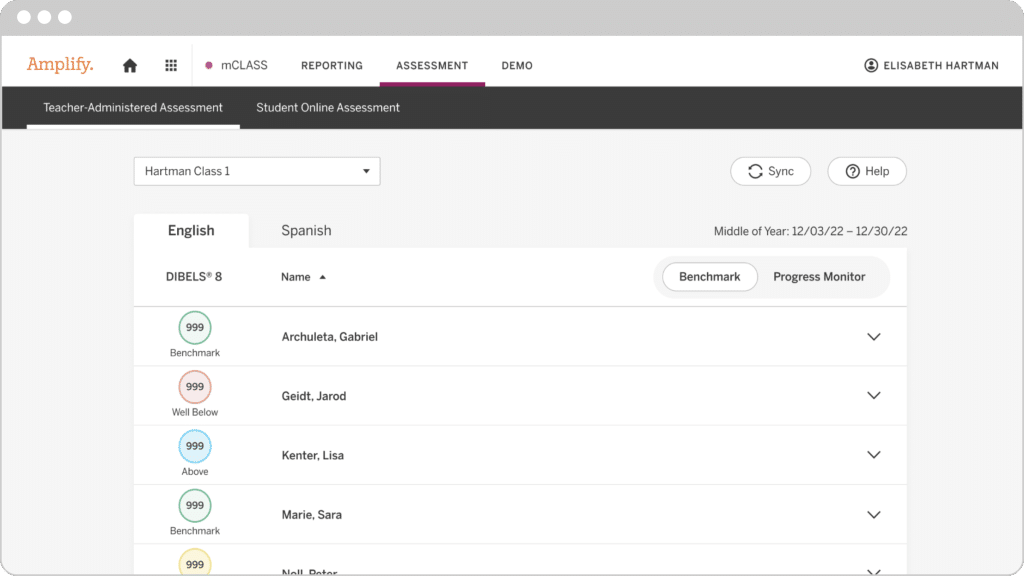
New-to-mCLASS customers will see the new Teacher-Administered Assessment page. 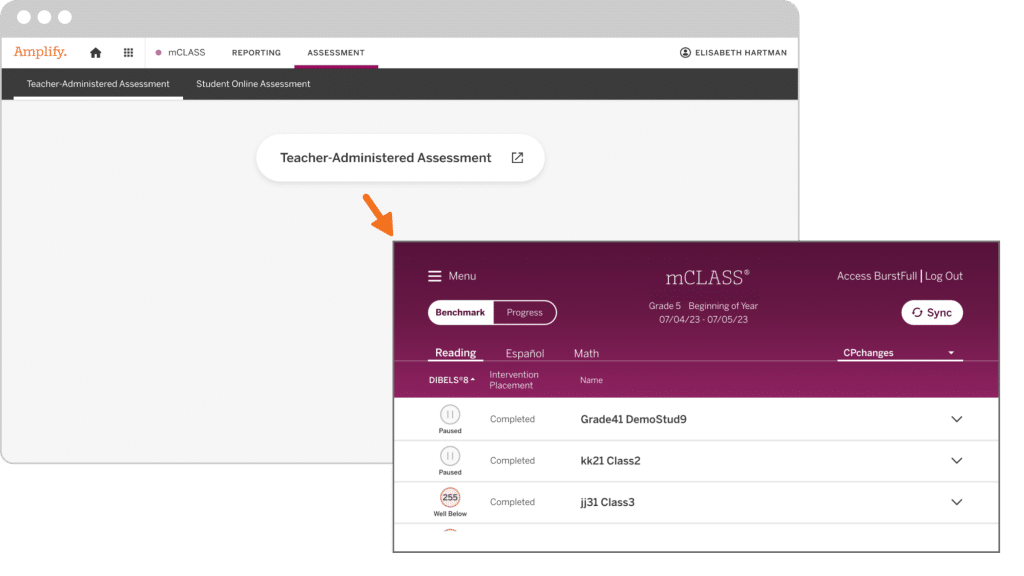
All other users who enrolled in mCLASS in SY2022 or earlier will see a button to launch the mCLASS assessment app in a new browser tab. - Assigning online assessments
Here you’ll find information about updates to where you’ll assign online assessments to students.
On the black navigation bar, educators can easily transition from Teacher-Administered Assessment to Student Online Assessment.
This will open up the page for Student Online Assessment.
This is where educators can assign MAZE or additional measures like Vocabulary, Spelling, or RAN.
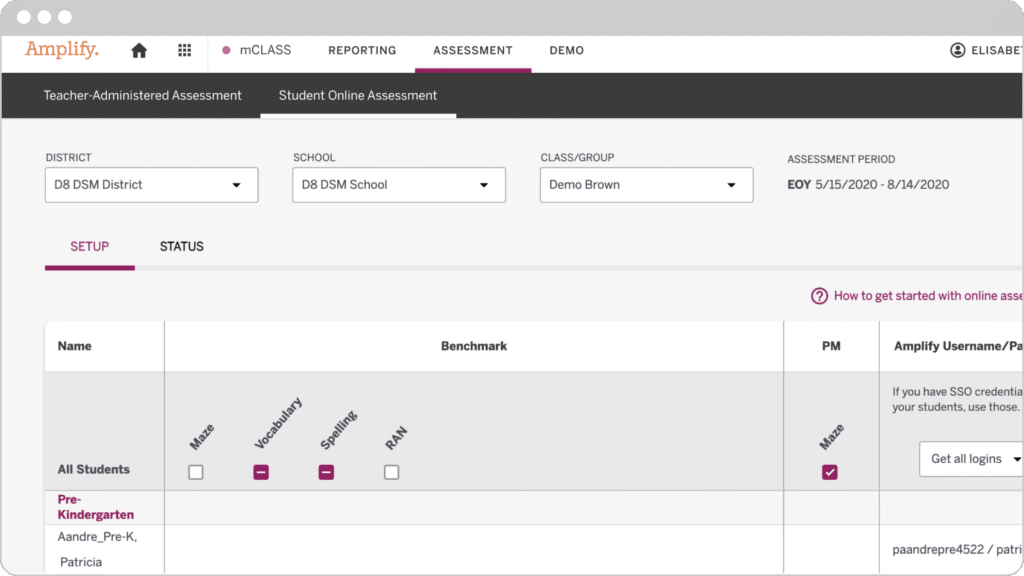
- Accessing classes, groups, and enrollment records
Here you’ll find information about updates to the way you manage classes, groups, and enrollment records.
When a teacher clicks on the Programs & Apps button, they’ll see a drop-down menu where they can access the mCLASS Classes and Groups page to create and manage groups for viewing in the mCLASS classroom reports.
- When an administrator clicks on the Programs & Apps button, they’ll see a drop-down menu where they can access the mCLASS Admin page to manage enrollment records.
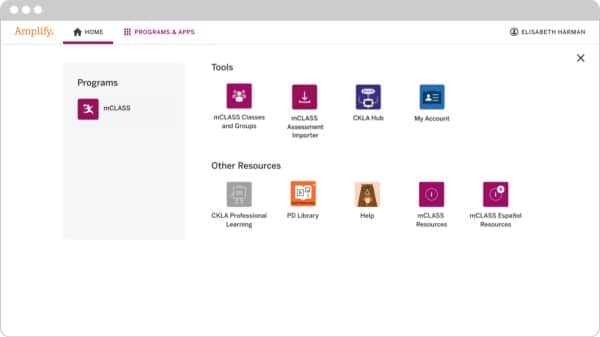
- mCLASS support
Here you’ll find information about the new location for mCLASS Support Home and how to access it.
For both new and returning users, the links in the mCLASS Support Home page will now live in the mCLASS Resources section of the Programs & Apps Menu, which can be accessed via the top global navigation bar.
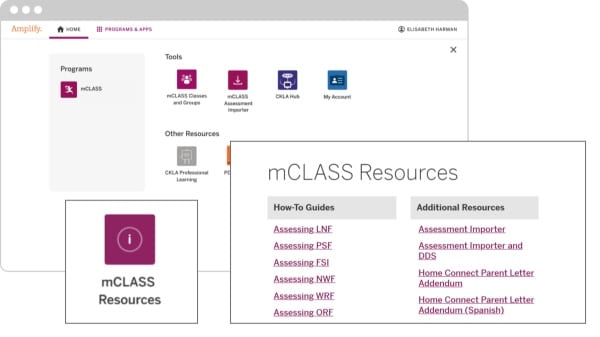
Returning to mCLASS Support and Resources center 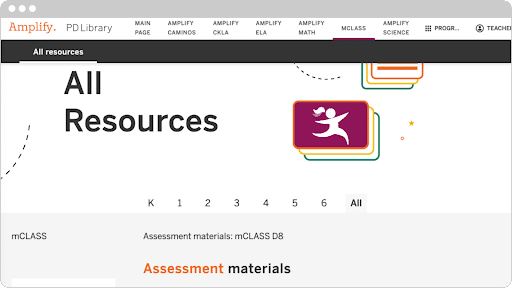
New to mCLASS Programs & Apps menu - PD Library
We’re excited to introduce the new PD Library for mCLASS!
For both new and returning users, the resources from the Training Tile will now live in the NEW PD Library, accessible through the Programs & Apps menu on the top global navigation bar.
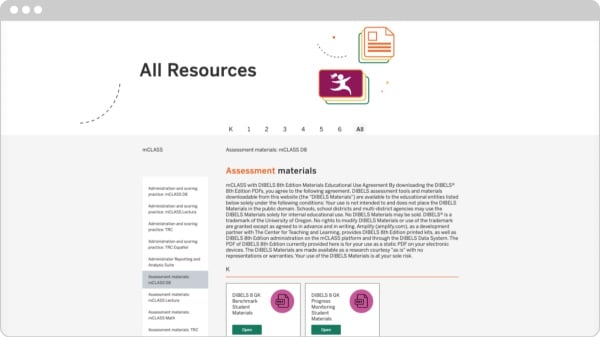
Retiring training tile 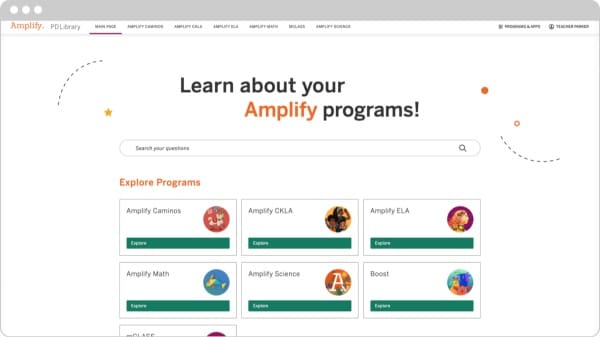
NEW PD Library accessible from the Program & App menu - mCLASS notices
Here you’ll find suggested next steps, reminders, and notifications about helpful resources.
All mCLASS user notices will now show in the Recommendations section of Educator Home for all customers.
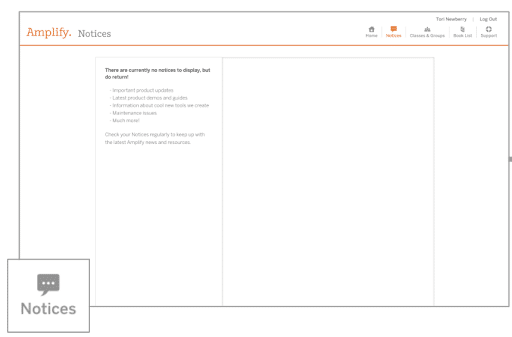
Previously located on the mCLASS Portal Notice board 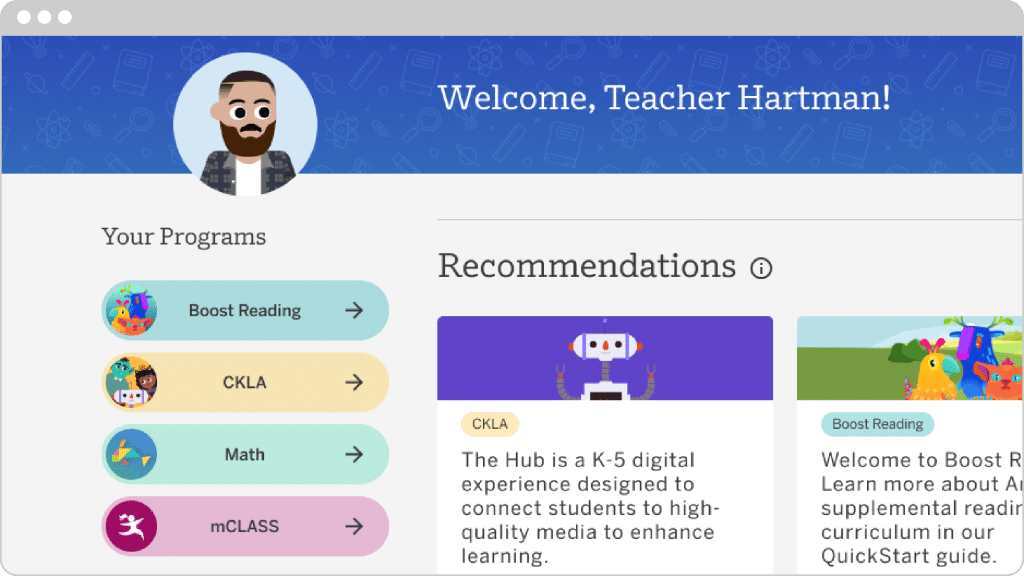
NOW located at Educator Home
- Program updates for students
Important information about exciting updates coming to mCLASS this July.
Student Home for grades K–5
All mCLASS students will land on Student Home, where they will be able to access their assigned online assessments.
For mCLASS-only users, students logging into their Student Home will see the first view in the image on the right, where they’ll find easy access to assessments they’ll need to complete.
For multi-program users, the student view will be slightly different and will have a list of the various activities they’ve been assigned in each. The assessments for mCLASS will be pinned at the bottom of their list for easy access. This can be viewed in the second image on the right.
This mCLASS Assessment card will remain on screen for students to click at any time. When a student clicks this card, the Student Assessment page will open. When students have online assessments assigned to them, they can access and begin the assessments independently.
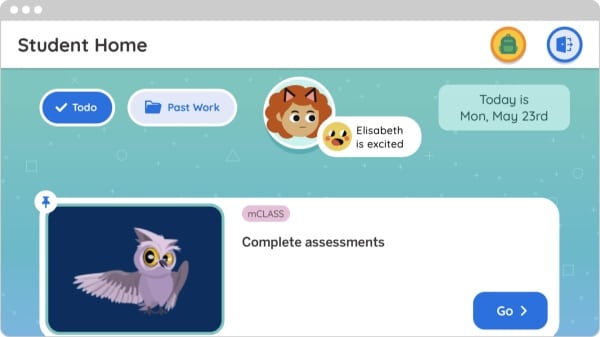
mCLASS-only Student Home access 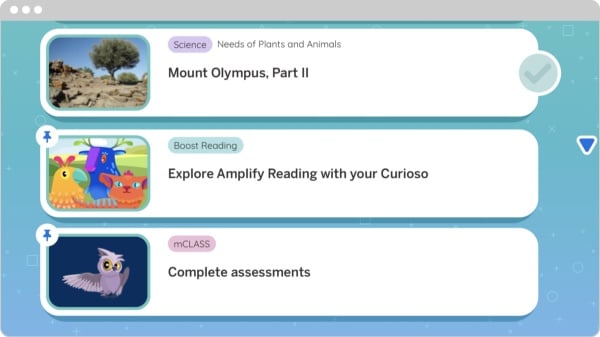
Multi-program Student Home access Student home for grade 6
All mCLASS students will land on Student Home, where they will be able to access their assessments.
For mCLASS-only users, students logging into their Student Home will see this view with easy access to assessments they’ll need to complete. This can be viewed in the image on the left.
For multi-program users, the student view will be slightly different and will have a list of the various activities they’ve been assigned in each. The mCLASS button can be found on the left side of their screen. This student view can be seen in the image on the right.
Just like in K–5, 6th grade students will click on the mCLASS button to complete their assessments.
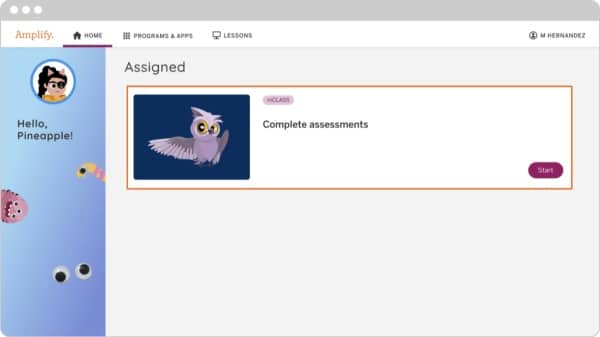
mCLASS only Student home access 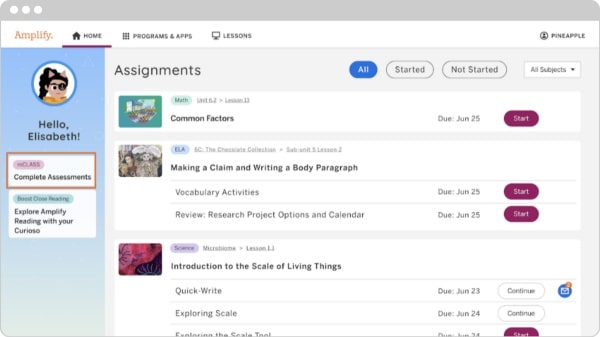
Multi-program Student Home access